- Republic of Gamers Forum
- Discussions
- Overclocking & Tweaking
- 6 AI Suite III Tips That Will Save Your Life!
- Subscribe to RSS Feed
- Mark Topic as New
- Mark Topic as Read
- Float this Topic for Current User
- Bookmark
- Subscribe
- Mute
- Printer Friendly Page
6 AI Suite III Tips That Will Save Your Life!
- Mark as New
- Bookmark
- Subscribe
- Mute
- Subscribe to RSS Feed
- Permalink
11-09-2013
06:22 AM
- last edited on
03-05-2024
06:19 PM
by
![]() ROGBot
ROGBot
Tip 1. Trouble installing AI Suite III?
Some of our users have been encountering some pesky issues when trying to install the application. If you’re one of the very few that could not get the installer to work for you, don’t fret. Continue reading!
Step 1. Navigate to the AXSP folder that’s in the AI Suite folder. Then right click axIns.exe and select Properties.
[/HR]
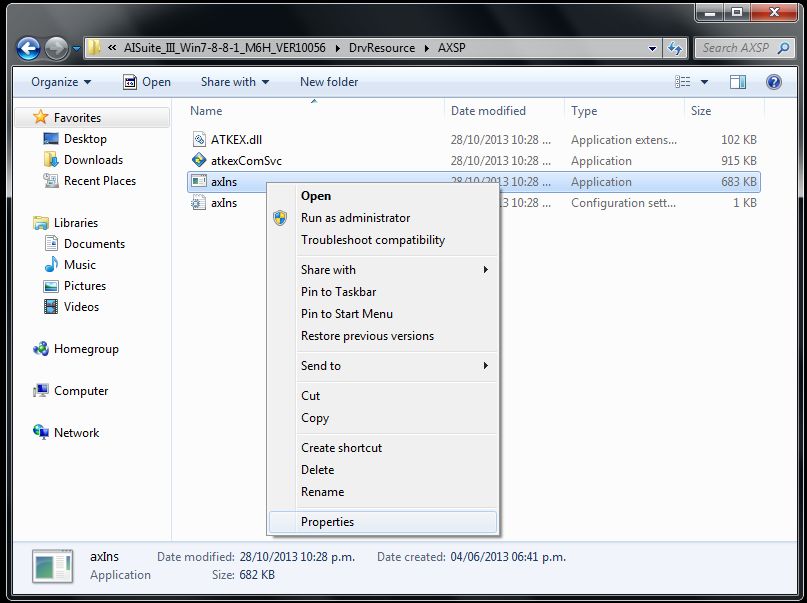
Step 2. Click the Unblock option at the bottom of the General tab.
[/HR]
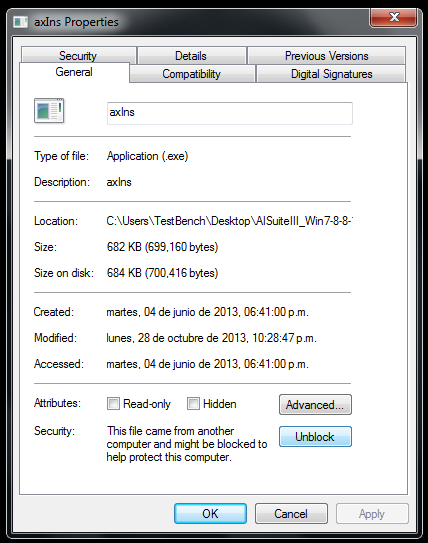
Step 3. Proceed to the Compatibility tab and click the Change settings for all users option.
[/HR]
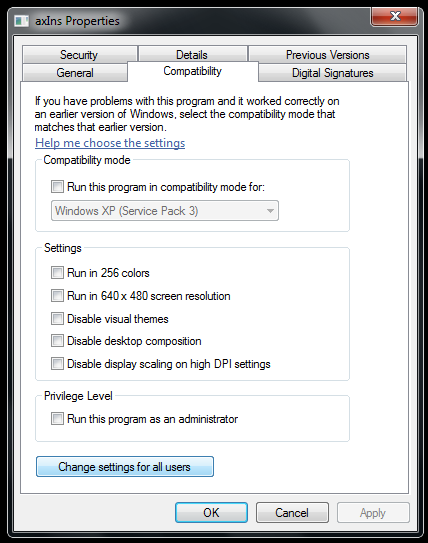
Step 4. Tick Run this program as an administrator option.
[/HR]
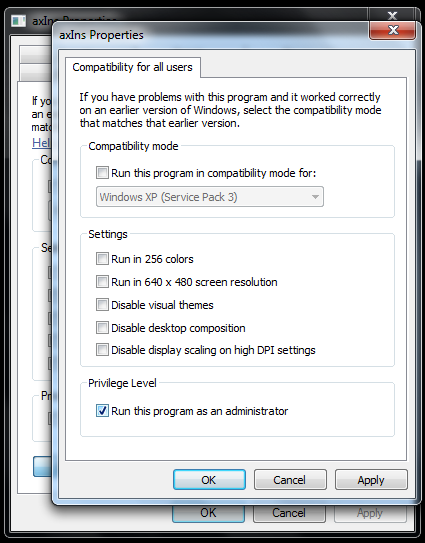
Step 5. Click Ok to apply your changes.
[/HR]
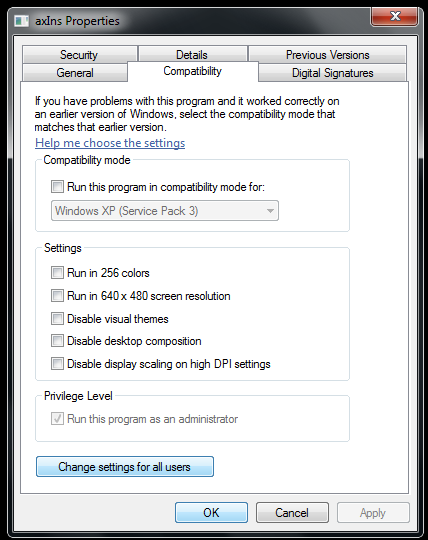
Step 6. Open HMService folder next. Then right click aaHMIns.exe and select Properties.
[/HR]
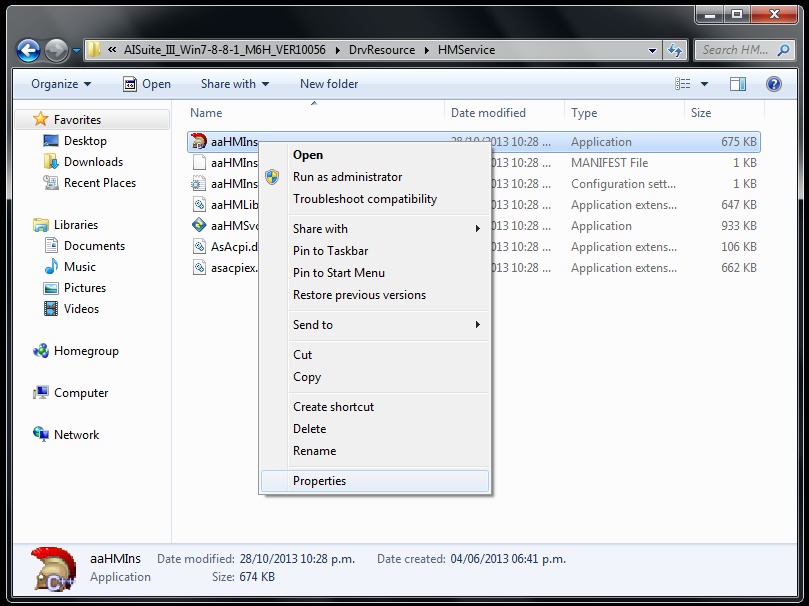
Step 7. Click the Unblock option at the bottom of the General tab.
[/HR]
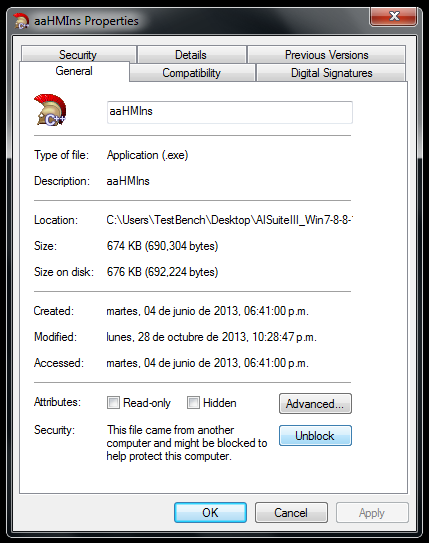
Step 8. Proceed to the Compatibility tab and click the Change settings for all users option.
[/HR]
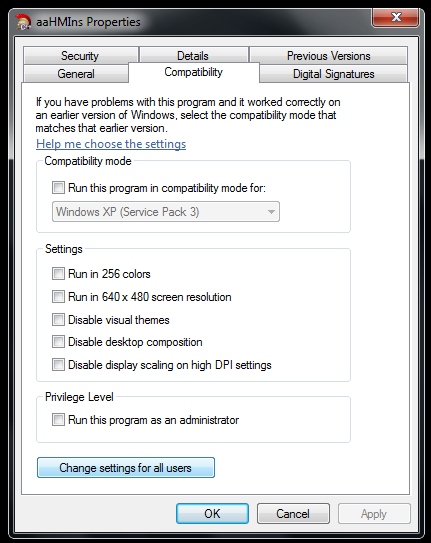
Step 9. Tick Run this program as an administrator option.
[/HR]
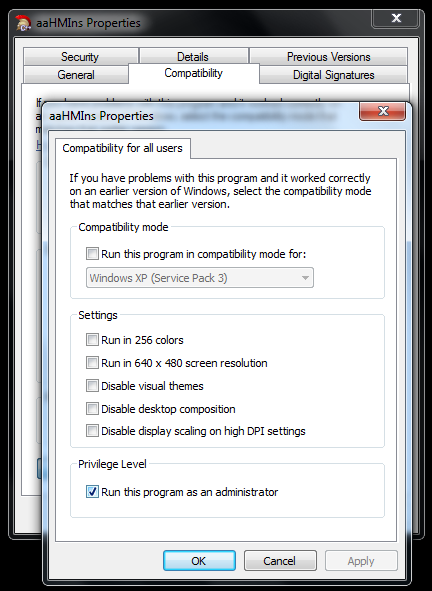
Step 10. Click Ok to apply your changes.
[/HR]
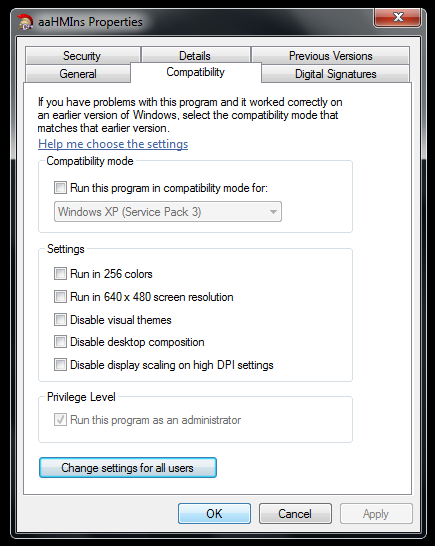
Step 11. Run AsusSetup.exe with administrator privileges.
[/HR]
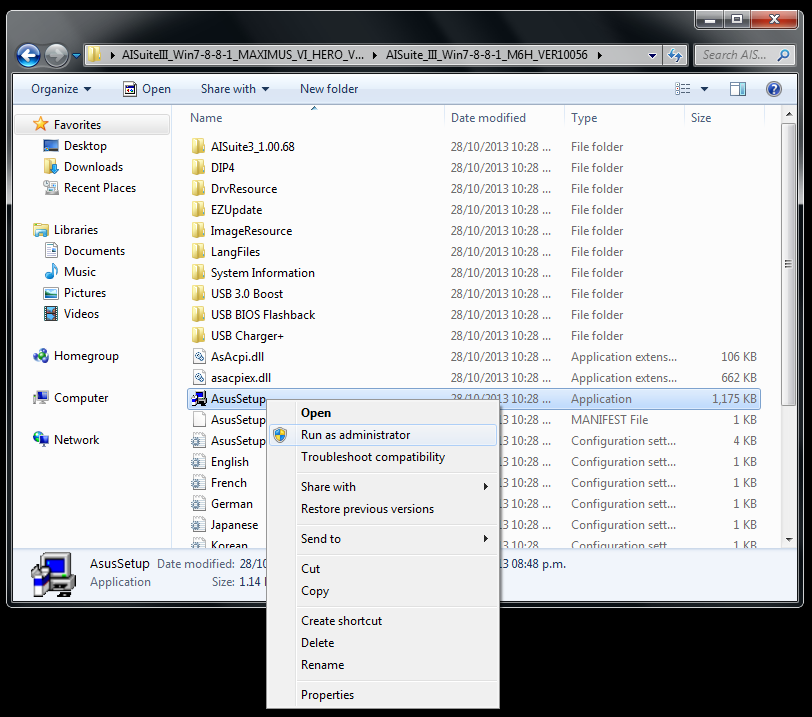
Step 12. Open Task Manager and end the axIns.exe process to continue with the setup.
If above fix didn’t work for you, then you’ll need to dig up the DVD that came with your motherboard and follow these steps.
1. Pop the DVD into your optical drive.
2. Look for the AI Suite III folder on the DVD.
3. Run AsusSetup.exe with administrator privileges to install an earlier version of AI Suite III.
4. Follow the onscreen prompts.
5. When your installation is done, download the latest version from your motherboard’s support page.
6. Follow the instructions for a normal installation to update the older version.
Tip 2. Installing AI Suite III In Your Native Language.
AI Suite III comes in nine different languages. So if you’re not a native English speaker, then this tip will have you running AI Suite III in your favorite language in no time.
Step 1. Start by opening Registry Editor.
[/HR]
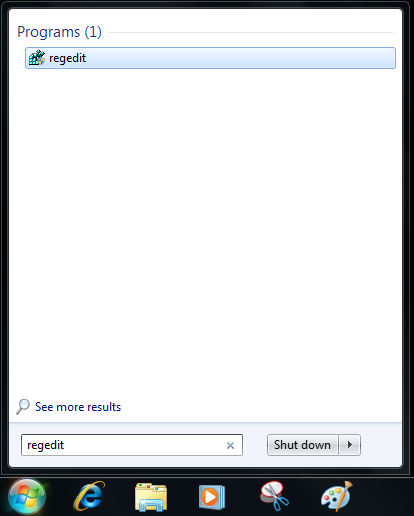
Step 2. Navigate to the following key: HKEY_LOCAL_MACHINE\SOFTWARE\Wow6432Node\ASUS\AI-SUITE_II Right click in the right window and create a new String Value.
[/HR]
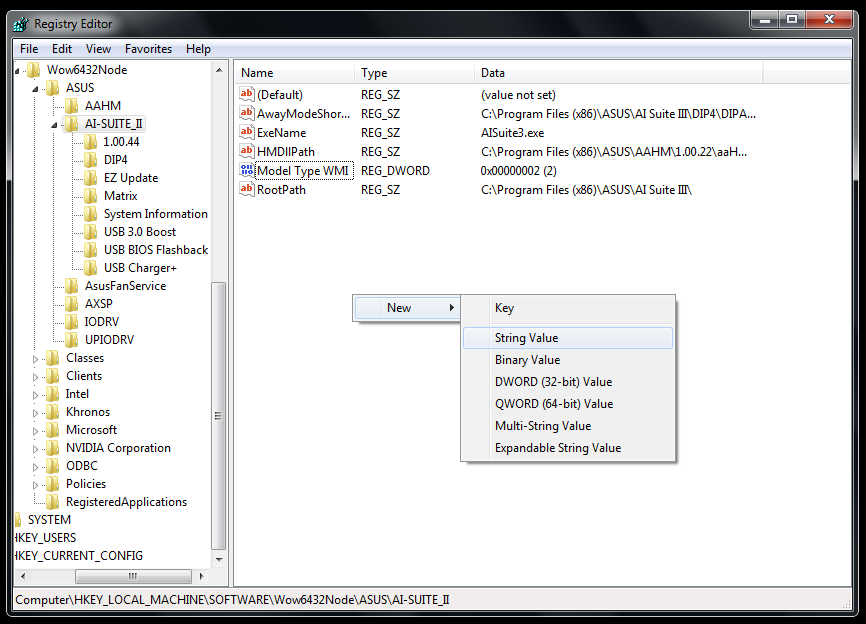
Step 3. Name the String Value to Language.
[/HR]
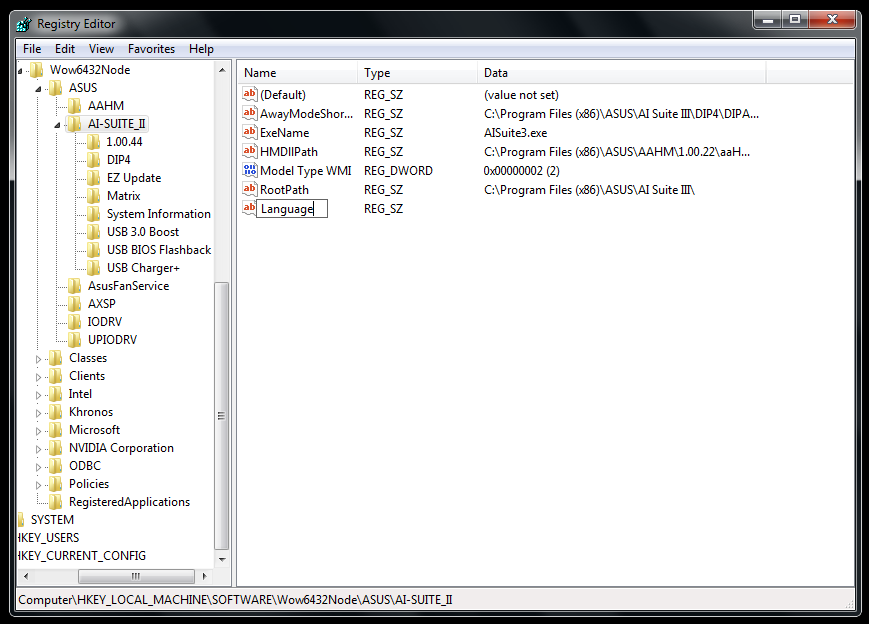
Step 4. Input the value of your language.
[/HR]
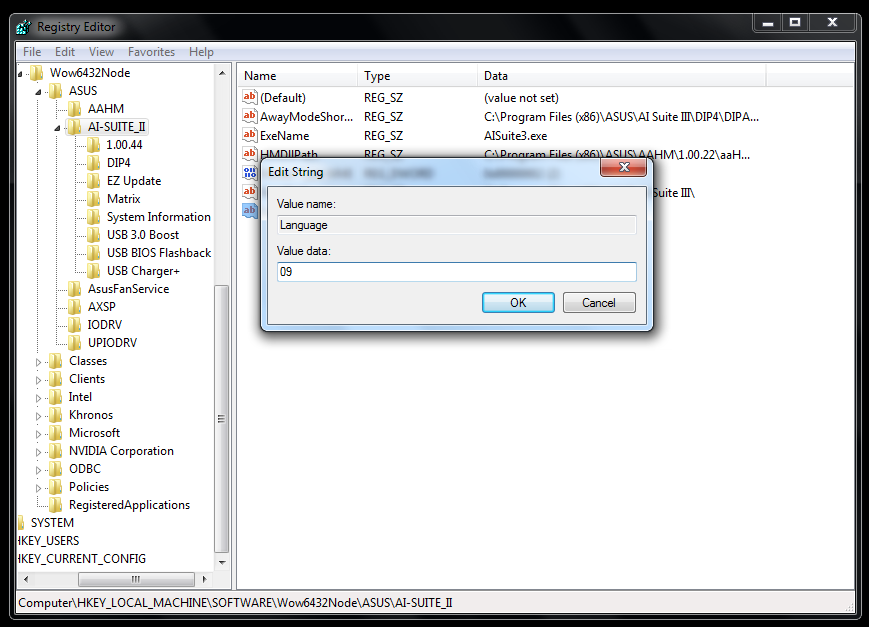
Choose from below:
0404 = Traditional Chinese
0C04 = Traditional Chinese
1404 = Traditional Chinese
1004 = Simplified Chinese
0804 = Simplified Chinese
09 = English
0C = French
07 = German
0A = Spanish
11 = Japanese
12 = Korean
19 = Russian
Step 6. Restart your system and AI Suite III will be displayed in your language!
- Labels:
-
Overclocking
-
Tuning
-
Tweaking
- Mark as New
- Bookmark
- Subscribe
- Mute
- Subscribe to RSS Feed
- Permalink
01-21-2014 01:20 PM
If you're telling us to remove other temp programs, is there some way for us to get data from other temp probes installed in the mobo? If I can't use SpeedFan, AIDA, etc. then I need those other numbers and graphs!
Also, I've used the "name fans" feature and it's great! One problem I have is this, let's say my fans are named Fan1, Fan2, Fan3...and they're in the chassis_fan 1, 2 & 3 headers. The software shows Fan1,Fan2& Fan3 with "0" RPM and it's red, but above is shown Chassis_1, 2, & 3 as if it didn't get saved. Is there some .INI or .XML file I can edit to fix this?
Thanks,
-Ambi
CPU:Intel i7-6700K OC @ 4.7 GHz
Mem: 32GB Corsair Vengeance LPX @ 3600 MHz
Vid: EVGA GTX980 Ti SC@ 1530MHz
SSD:RAID1&0 Samsung 256G 840 Pro
HDD: RAID1 6TB Ultrastar 7K6000
PSU: Corsair AX1200i
Case:Corsair 600T, mod for roof rad
Custom Loop:
Block:EK Supremacy Clean CSQ, Copper
Rads:AlphaCool ST30 360 & 120
Fans: 4 X Enermax CLUSTER Advance, Bitfenix Spectre Pro 200mm, KingWin DB122
Pumps:2 X MCP 35x in series
Tubing:Tygon 2475 1/2" ID X 3/4" OD
- Mark as New
- Bookmark
- Subscribe
- Mute
- Subscribe to RSS Feed
- Permalink
01-24-2014 11:39 PM
Ambidexter wrote:
Hi,
If you're telling us to remove other temp programs, is there some way for us to get data from other temp probes installed in the mobo? If I can't use SpeedFan, AIDA, etc. then I need those other numbers and graphs!
Also, I've used the "name fans" feature and it's great! One problem I have is this, let's say my fans are named Fan1, Fan2, Fan3...and they're in the chassis_fan 1, 2 & 3 headers. The software shows Fan1,Fan2& Fan3 with "0" RPM and it's red, but above is shown Chassis_1, 2, & 3 as if it didn't get saved. Is there some .INI or .XML file I can edit to fix this?
Thanks,
-Ambi
I'm having a similar issue. I know exactly what fans are on each header, yet when I test it out (when it shuts the fan off) it shuts my front and rear fan? How is that even possible when they are connected in different headers. Seems it's a bit off, anybody else experience this too?
- Mark as New
- Bookmark
- Subscribe
- Mute
- Subscribe to RSS Feed
- Permalink
02-19-2014 06:21 PM
Also the files are in the drvResource folder.
- Mark as New
- Bookmark
- Subscribe
- Mute
- Subscribe to RSS Feed
- Permalink
03-28-2014 01:25 AM
I have a little slide tray that shows an airplane but I do not see anything like the screenshot you posted.
Id appreciate some help.
I tried to follow your instructions but I did not have an 'Unblock' option in the axIns properties.
- Mark as New
- Bookmark
- Subscribe
- Mute
- Subscribe to RSS Feed
- Permalink
08-25-2014 02:02 PM
- Mark as New
- Bookmark
- Subscribe
- Mute
- Subscribe to RSS Feed
- Permalink
09-13-2014 04:33 AM
Asus Titan X
Intel 4790k
Corsair Dominator Platinum 32GB 2133Mhz
Win 8.1 Pro
Intel 730SSD 240GB, Samsung 840Pro 512GB,Samsung 840Pro 512GB
Coolermaster V1200 Platinum PSU
Nzxt Phantom 820,Logitech G710+(Keyboard),G502(Mouse).
- Mark as New
- Bookmark
- Subscribe
- Mute
- Subscribe to RSS Feed
- Permalink
09-13-2014 09:45 AM
And for some very green users, the "Restart Windows in Safe mode" might need extra help as nowadays it is hardly used. Maybe 😉
All in all a SUPER JOB Chino!
- Mark as New
- Bookmark
- Subscribe
- Mute
- Subscribe to RSS Feed
- Permalink
10-03-2014 07:11 AM
LG 38" 38GL950G-B Ultrawide / EVGA RTX 2080Ti FTW3 Ultra Hybrid/ Sound Blaster AE-5
Corsair H115i Pro CPU Cooler / EVGA SuperNova 1200 P2 / Corsair Arctic White T780 Case
- Mark as New
- Bookmark
- Subscribe
- Mute
- Subscribe to RSS Feed
- Permalink
10-03-2014 08:30 AM
- Mark as New
- Bookmark
- Subscribe
- Mute
- Subscribe to RSS Feed
- Permalink
10-03-2014 05:16 PM
- GPU Tweak III - Settings Don't Apply?! in Overclocking & Tweaking
- ASUS Z690-Plus New Build Not Booting Windows 11 from Media Creation Tool USB in Hardware & Build Advice
- Rog strix z790-e motherbord temp problems in Hardware & Build Advice
- How to play ML games on your ASUS ROG laptop without lagging in Gaming
- ASUS ROG STRIX B650e-e Gaming WIFI - The SATA Nightmare... in Hardware & Build Advice
