- Republic of Gamers Forum
- Discussions
- Overclocking & Tweaking
- 6 AI Suite III Tips That Will Save Your Life!
- Subscribe to RSS Feed
- Mark Topic as New
- Mark Topic as Read
- Float this Topic for Current User
- Bookmark
- Subscribe
- Mute
- Printer Friendly Page
6 AI Suite III Tips That Will Save Your Life!
- Mark as New
- Bookmark
- Subscribe
- Mute
- Subscribe to RSS Feed
- Permalink
11-09-2013
06:22 AM
- last edited on
03-05-2024
06:19 PM
by
![]() ROGBot
ROGBot
Tip 1. Trouble installing AI Suite III?
Some of our users have been encountering some pesky issues when trying to install the application. If you’re one of the very few that could not get the installer to work for you, don’t fret. Continue reading!
Step 1. Navigate to the AXSP folder that’s in the AI Suite folder. Then right click axIns.exe and select Properties.
[/HR]
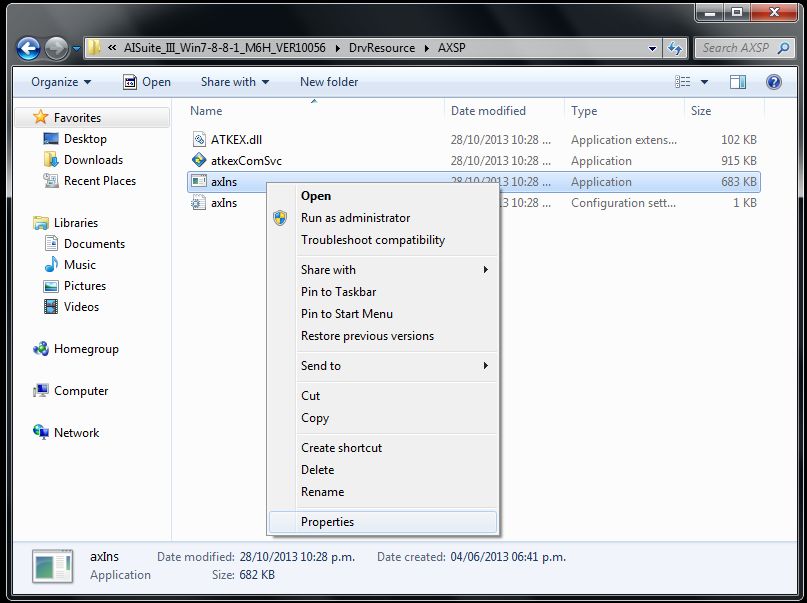
Step 2. Click the Unblock option at the bottom of the General tab.
[/HR]
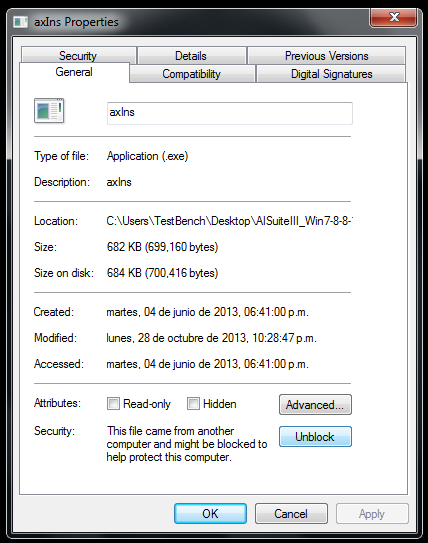
Step 3. Proceed to the Compatibility tab and click the Change settings for all users option.
[/HR]
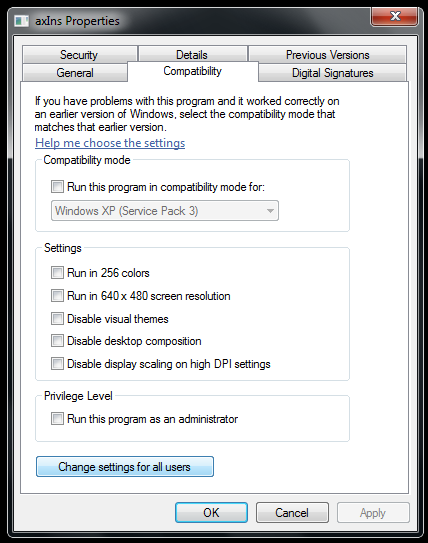
Step 4. Tick Run this program as an administrator option.
[/HR]
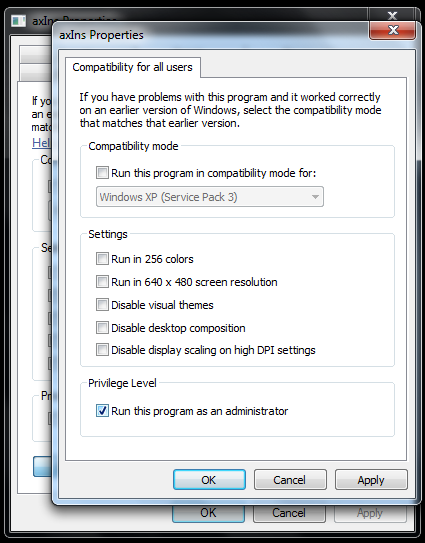
Step 5. Click Ok to apply your changes.
[/HR]
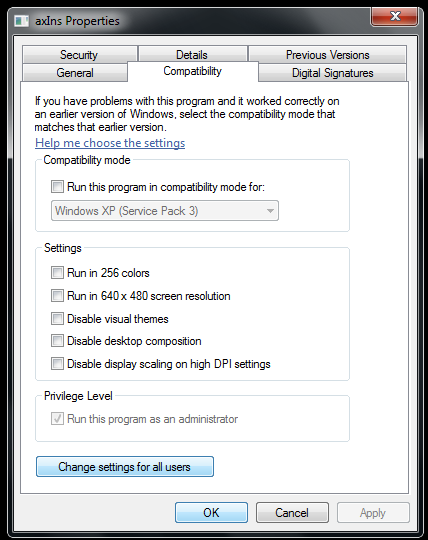
Step 6. Open HMService folder next. Then right click aaHMIns.exe and select Properties.
[/HR]
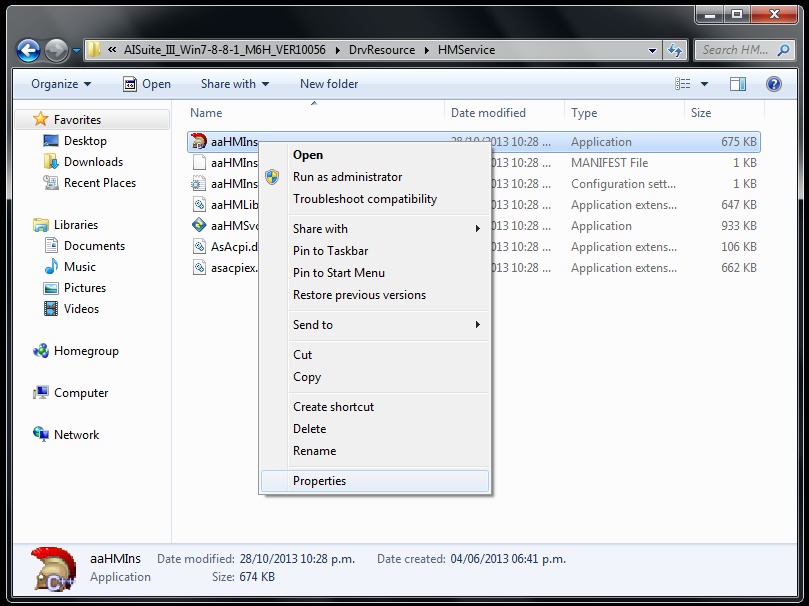
Step 7. Click the Unblock option at the bottom of the General tab.
[/HR]
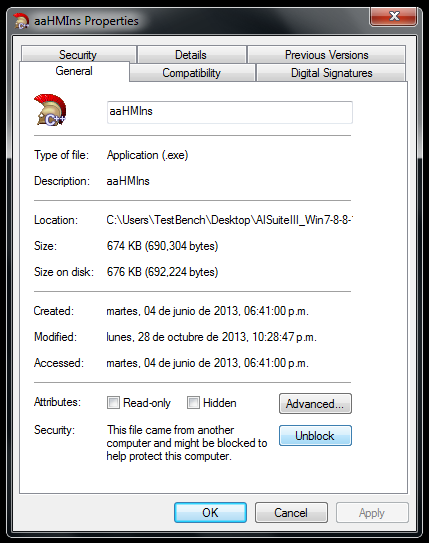
Step 8. Proceed to the Compatibility tab and click the Change settings for all users option.
[/HR]
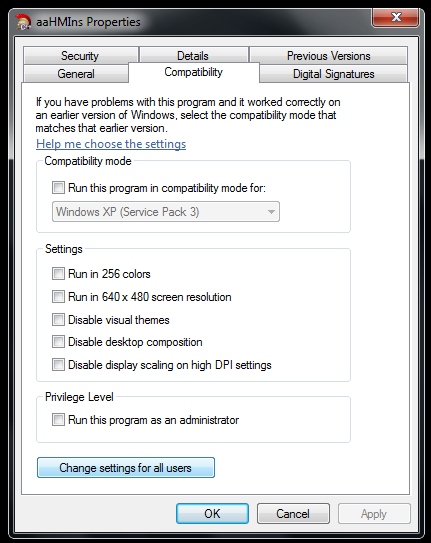
Step 9. Tick Run this program as an administrator option.
[/HR]
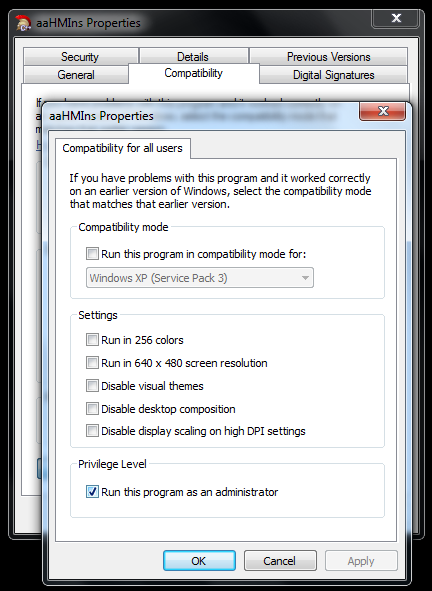
Step 10. Click Ok to apply your changes.
[/HR]
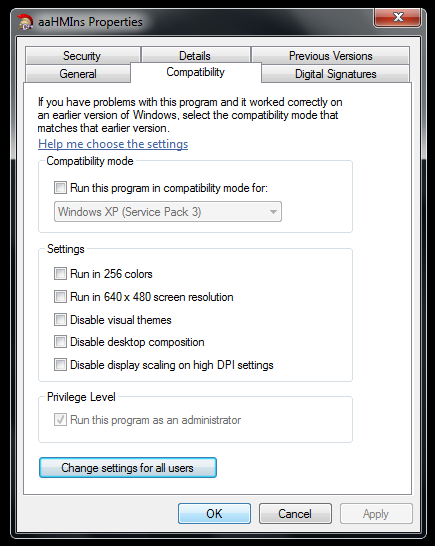
Step 11. Run AsusSetup.exe with administrator privileges.
[/HR]
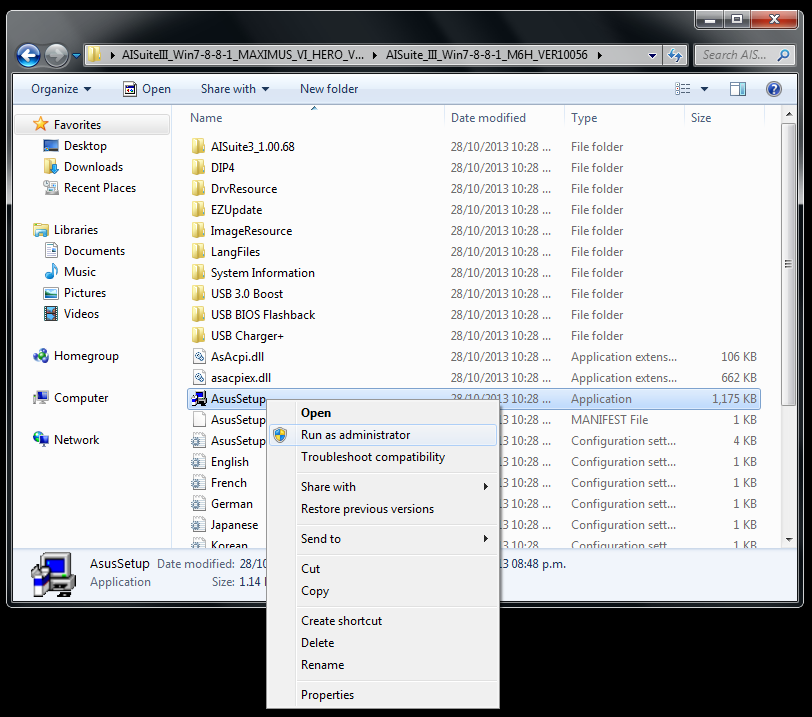
Step 12. Open Task Manager and end the axIns.exe process to continue with the setup.
If above fix didn’t work for you, then you’ll need to dig up the DVD that came with your motherboard and follow these steps.
1. Pop the DVD into your optical drive.
2. Look for the AI Suite III folder on the DVD.
3. Run AsusSetup.exe with administrator privileges to install an earlier version of AI Suite III.
4. Follow the onscreen prompts.
5. When your installation is done, download the latest version from your motherboard’s support page.
6. Follow the instructions for a normal installation to update the older version.
Tip 2. Installing AI Suite III In Your Native Language.
AI Suite III comes in nine different languages. So if you’re not a native English speaker, then this tip will have you running AI Suite III in your favorite language in no time.
Step 1. Start by opening Registry Editor.
[/HR]
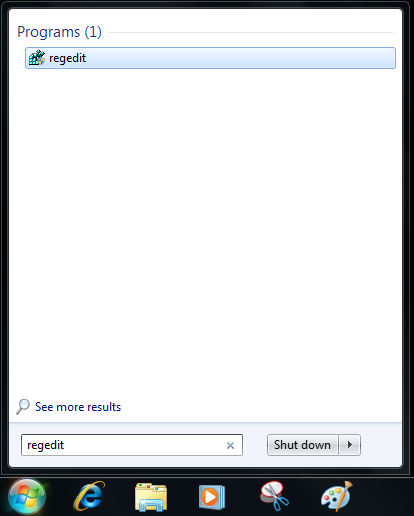
Step 2. Navigate to the following key: HKEY_LOCAL_MACHINE\SOFTWARE\Wow6432Node\ASUS\AI-SUITE_II Right click in the right window and create a new String Value.
[/HR]
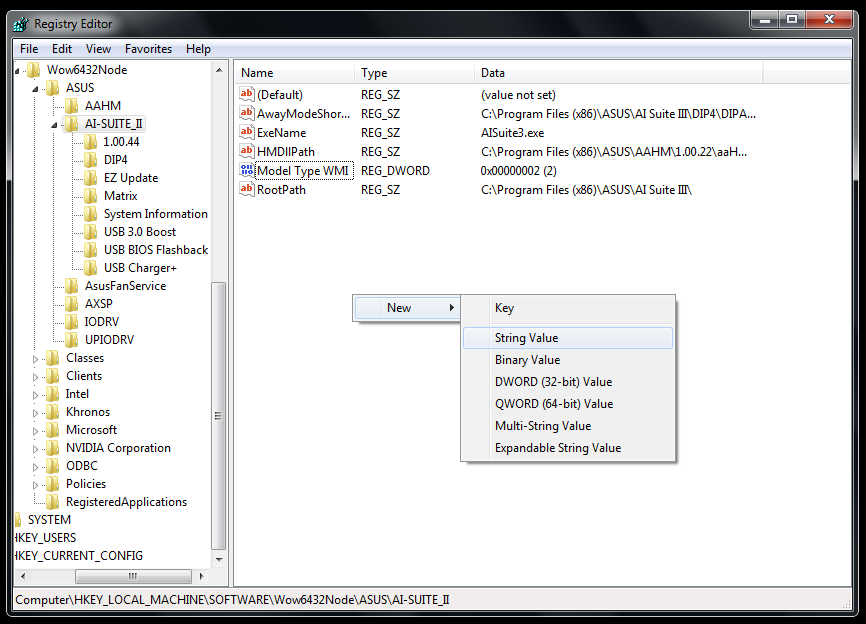
Step 3. Name the String Value to Language.
[/HR]
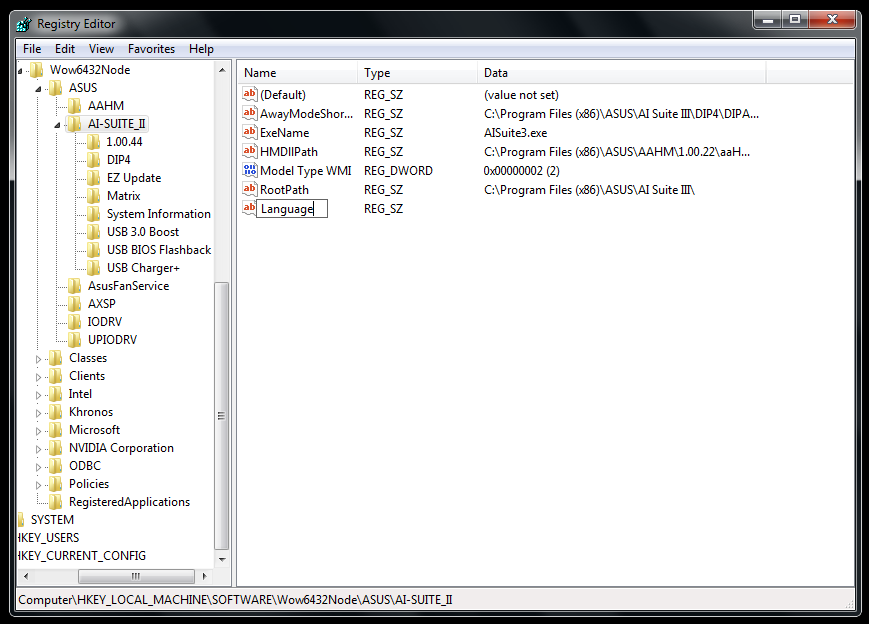
Step 4. Input the value of your language.
[/HR]
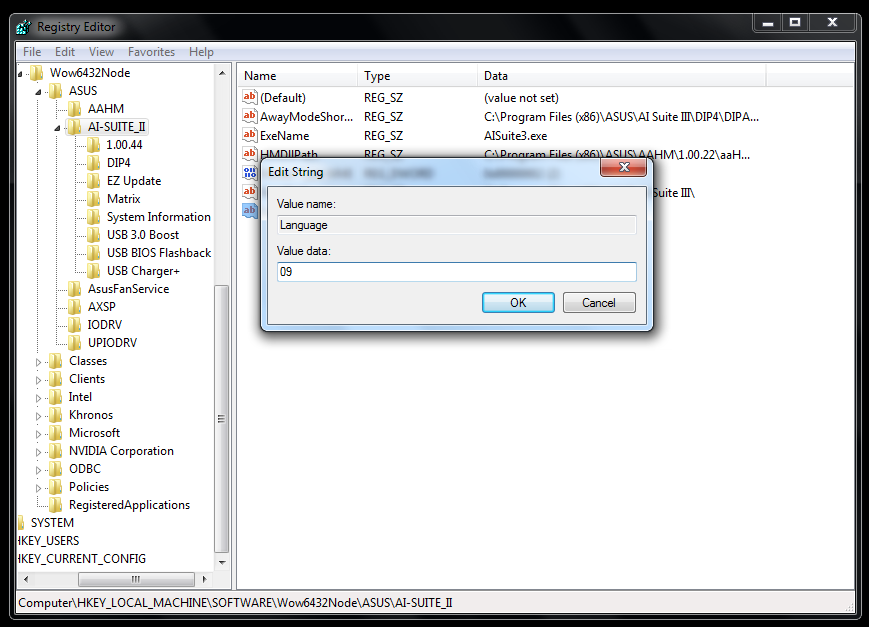
Choose from below:
0404 = Traditional Chinese
0C04 = Traditional Chinese
1404 = Traditional Chinese
1004 = Simplified Chinese
0804 = Simplified Chinese
09 = English
0C = French
07 = German
0A = Spanish
11 = Japanese
12 = Korean
19 = Russian
Step 6. Restart your system and AI Suite III will be displayed in your language!
- Labels:
-
Overclocking
-
Tuning
-
Tweaking
- Mark as New
- Bookmark
- Subscribe
- Mute
- Subscribe to RSS Feed
- Permalink
11-30-2013 11:10 AM
- Mark as New
- Bookmark
- Subscribe
- Mute
- Subscribe to RSS Feed
- Permalink
12-06-2013 10:34 PM
- Mark as New
- Bookmark
- Subscribe
- Mute
- Subscribe to RSS Feed
- Permalink
07-16-2015 05:06 PM
- Mark as New
- Bookmark
- Subscribe
- Mute
- Subscribe to RSS Feed
- Permalink
05-23-2018 04:57 AM
- Mark as New
- Bookmark
- Subscribe
- Mute
- Subscribe to RSS Feed
- Permalink
08-31-2018 03:02 AM
I am running in a problem. Got first time ASUS Motherboard i.e. ASUS MAXIMUS VII HERO. I already have 4790K, which I was using with Gigabyte H97-D3H @ 4.6Ghz with Voltage 1.25v. Very Stable and didn't touch 85c on Stress Testing .
Now the real problem started. I installed AI Suite III and did 5-Way Optimization and Processor Watts limited to 25Watts max. Also Processor is not Turbo boost to 4.4Ghz Default. As well as Turbo Boost Disable.
Further the Package Temp stick on 41c - 42c at idle while Core temps are on 30c. (Using H100i V2 Liquid Cooler)..
In BIOS CPU Ratio set to "Sync All Core"
IXTU showing Max power limit "Unlimited" and Max Power Short "Unlimited" and Current 1023A
While bench CPU with IXTU, its not reaching to even 4.3Ghz and stick to 4.13Ghz max and there is Thermal Throttling also. Package TDP only 30Watts Max.
So I go in BIOS and sent CPU RATIO to "AUTO".
Now IXTU showing Max power limit "88Watts" and Max Power Short "110Watts" and Current 105A
While bench CPU with IXTU, its not reaching to even 4.2Ghz and stick to 4.00Ghz max and there is Current Limit Throttling. Package TDP only 25Watts Max.
I uninstall AI SUITE 3 (LATEST VERSION) and remove all left over files manually , restart system, go to bios load optimized default and press Save & Exit. Now BIOS told me that you didn't made any change???????????. Anyway, Boot, enter in windows and all things are same. Nothing change.
Flash BIOS again, reset, remove battery, press CMOS CLEAR Button, Jumper short............ Nothing is changing this mess back to default.
Re-install windows 10 "2 times", no change.
Install windows 10 in another Hard Disk, No change.
Kindly tell me how to get back Motherboard to work as factory default??????????
- Mark as New
- Bookmark
- Subscribe
- Mute
- Subscribe to RSS Feed
- Permalink
12-01-2013 04:08 PM
- Mark as New
- Bookmark
- Subscribe
- Mute
- Subscribe to RSS Feed
- Permalink
12-01-2013 07:56 PM
smokeintheeye wrote:
will this be coming out for the RAMPAGE IV EXTREME (red) ? try to run it for the black one but it says its not supported.
i have the same question. does it support rampage iv extreme red one or will there be a update to support it in future?
- Mark as New
- Bookmark
- Subscribe
- Mute
- Subscribe to RSS Feed
- Permalink
12-09-2013 11:34 AM
- Mark as New
- Bookmark
- Subscribe
- Mute
- Subscribe to RSS Feed
- Permalink
12-11-2013 07:40 AM
- GPU Tweak III - Settings Don't Apply?! in Overclocking & Tweaking
- ASUS Z690-Plus New Build Not Booting Windows 11 from Media Creation Tool USB in Hardware & Build Advice
- Rog strix z790-e motherbord temp problems in Hardware & Build Advice
- How to play ML games on your ASUS ROG laptop without lagging in Gaming
- ASUS ROG STRIX B650e-e Gaming WIFI - The SATA Nightmare... in Hardware & Build Advice

